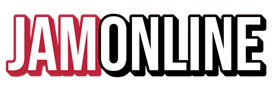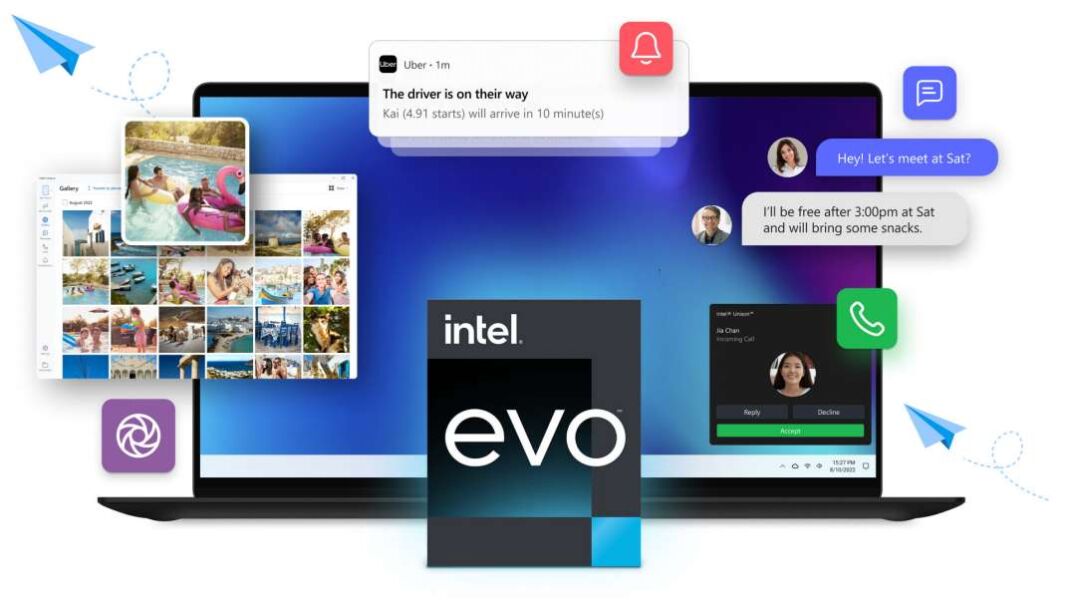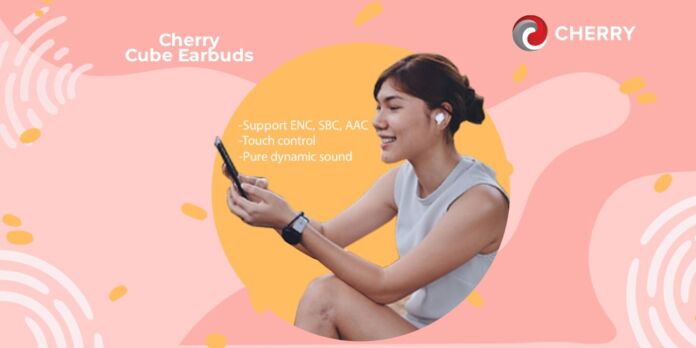Intel Unison was announced by Intel around September 2022 with claims of being able to transfer content from phones to PC wirelessly much like the Phone Link app but the biggest difference is that with Intel Unison, it actually works with iPhones!
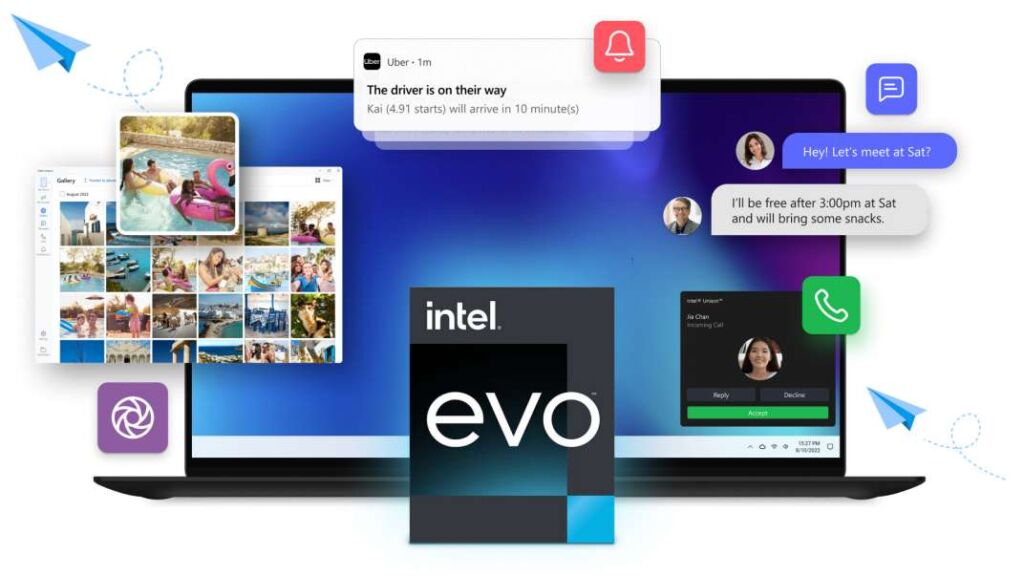
Intel Unison came about from its acquisition of Screenovate late 2021. While this may not be a familiar brand, they actually developed the Dell Mobile Connect. With the acquisition, Intel was able to make an exclusive app to Dell a more widely available app to all becoming the Intel Unison.
In terms of purpose, Intel Unison makes content from your phone (Android or iPhone) easily accessible on the PC. While many of us spend time working on our laptops or PCs, we fail to miss out on notifications and tend to have delays in replies as a result. With Unison, notifications will pop up on the PC, check messages, photos, and even transfer “seamlessly” between the PC and phone.
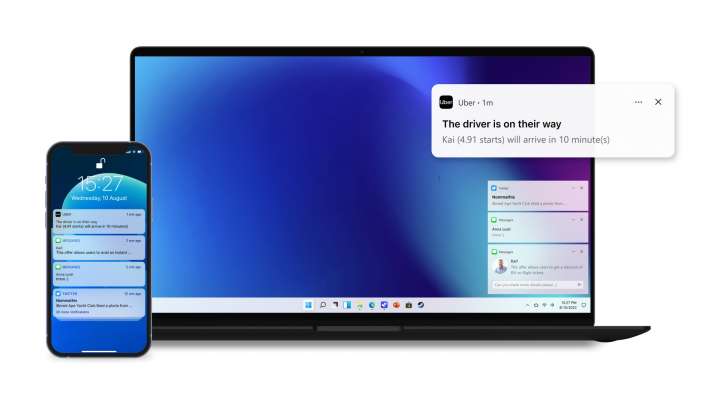
Intel Unison App vs Phone Link App
Microsoft’s Phone Link Ap and Intel’s Unison are quite similar in the sense that they bridge the gap between a phone and PC. Though the Phone Link may seem superior in both UI and functionality, it lacks support for iOS devices. Although Intel Unison has just been released recently, we expect that there would be more advanced functions to be integrated like screen mirroring, app continuity, cross-device web browsing, and the ability to be able to use the mobile apps on the desktop are exclusive to devices from manufacturers like Samsung, OnePlus, and Microsoft.
The Phone Link app is only present on several devices.
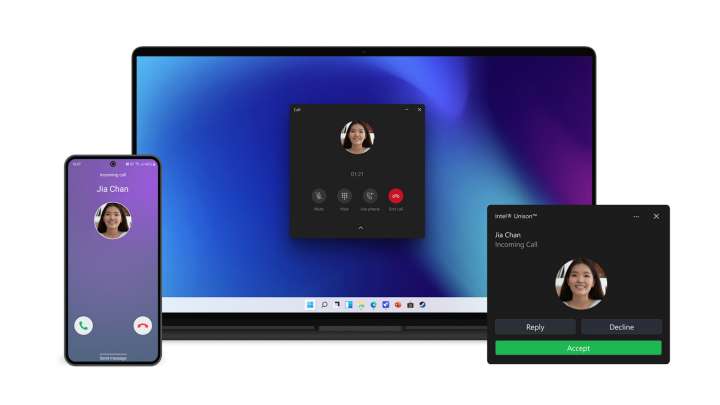
Intel Unison Key Features
The Intel Unison app provides some neat features that allow access to the phone’s content on the go. Some of these are:
- Notifications: Receive, Interact, and Respond to notifications from Windows devices.
- Text messaging: Read and Reply to messages directly from Windows devices
- Media preview: Preview, Sync, and Wirelessly transfer photos from phones to Windows PCs without the need for cables or card readers.
- File transfer: The need for third-party apps is now a thing of the past. Send and Receive files to and from Windows devices allowing users to drag and drop files between their phones and Windows computers.
- Phone calls: Make and Receive calls from Windows PCs or Laptops via Bluetooth.
System Requirements
The Intel Unison app was initially intended for the Intel Evo platform and device lineup which means that Intel needs to certify that a device meets a certain criteria like performance and usability but according to the Microsoft Store devices need to be at least on the Windows 11 version 22621.0 or higher build.
This means that the app should work seamlessly on non-Evo devices. Reports show that devices with an Intel 8th Generation Intel chip or higher and AMD Ryzen processors are supported.
While phone requirements indicate that the device must be running Android version 9 or higher while iPhones and iPads should be running iOS 15.0 or iPadOS 15.0 or higher respectively.
Needless to say, both devices must be on the same Wi-Fi network for this to work.
Installing the Intel Unison App
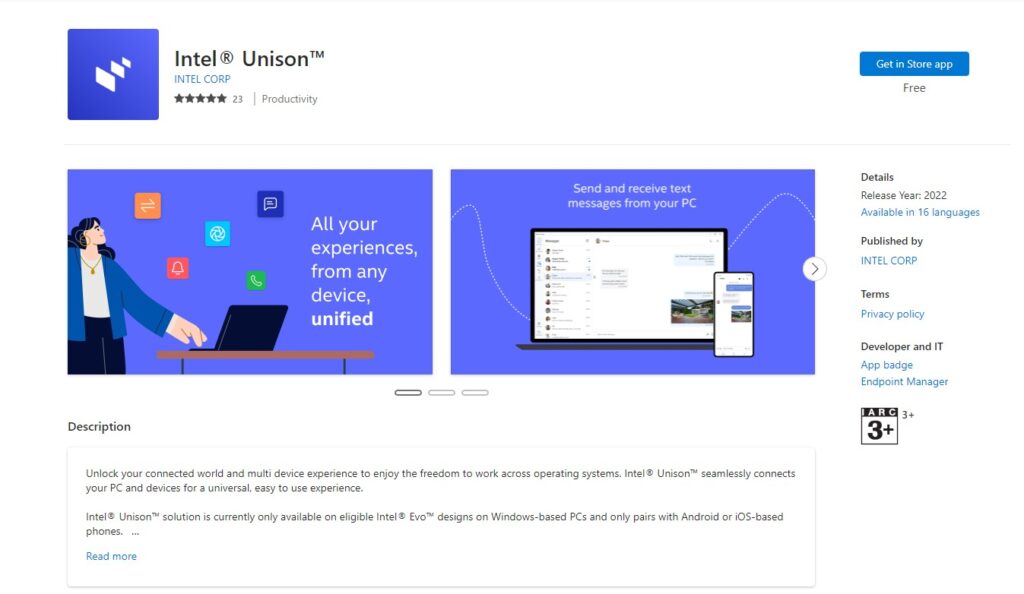
To install the Intel Unison App, simply head to the Microsoft Store on your Windows 11 device and search for Intel Unison. While on your device, just search Intel Unison on Google Play Store or Apple App Store and install or simply click on the following links:
- Android app: Google Play Store
- iOS app: Apple App Store